
Set-Up
Be.Live Site Address: https://be.live/
To go live, you need the following:
- Desktop computer or laptop
- The latest version of Chrome browser
- Web camera
- Stable internet connection to avoid lags and delays.
To access YOUR scheduled broadcast
- Click Scheduled streams and select the broadcast from the dropdown menu:
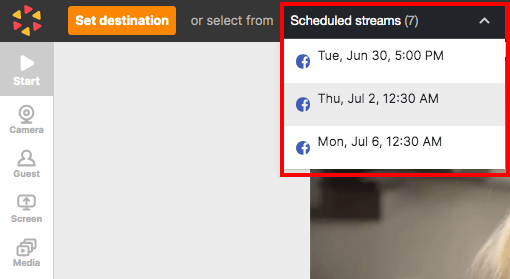
- Click Camera from the toolbar to push your webcam to the staging section:
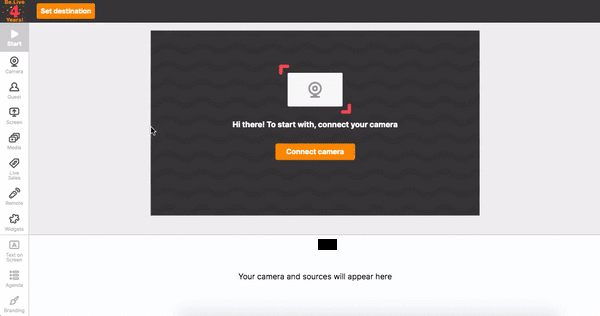
- Click Show in Stream to push your camera and Live Banner image (if not already showing) to the broadcasting section
- Click Start to begin your broadcast. A 3-second countdown will appear to signal the start of the stream.
- To end your broadcast, click the stop button:
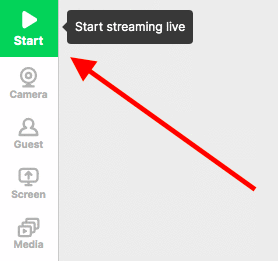
Other things to Know
- You are required to start the broadcast within 10 minutes after the scheduled time. Alternatively, you may also start the broadcast earlier.
- Be sure to grant permissions for Be.Live to access your camera, mic and speakers
- First, close the camera window in the studio by clicking the X icon in the top right corner.
- Click on the lock icon beside the address bar in the top left corner of the page.

- Switch on the Camera and Microphone toggles in the pop-up window
- Refresh the page with the studio
- Connect your camera
- Your scheduled broadcast will not go live automatically. It only serves as an announcement to your viewers about an upcoming broadcast. You need to start it manually.
Additional Questions, please email Olivia or text at 843-833-1774.


